Overview
In this article, you will learn about important concepts such as how to implement touch gestures, icon taps, and button taps in an Android application built with Flutter. Follow the steps outlined in this article to master these features.
Now, We step down all the point
- Create a new Project flutter create project_name
- Learn little bit more about Gesture detection
- A logic implement so dice is change (Random Number Generation)
- Little bit more Switch Case Statement Understanding
- Learn about the Static file (Assets Uses)
Gesture Detection
In flutter or any other android application where we can tap or touch inside the entire screen or any specific place into screen that's time any event occur that's called in term of Gesture Detection
Gesture Detection widiget contains property like
- A Child
- Some function like-OnTap(),onLongPress(),onTapDown(),onTopUp() etc
Below code is define how to define the Gesture Detector.
Logic for Random Number Generation
In this Random number(1 -6) generation logic we are using a library of dart math
By Default,it's start from 0 so next 6 integer values (0,1,2,3,4,5). So it's never generate the directly 6. Now we are using 1+ that's means max is 5 but now max convert into 6.
Define the assets
when we are any type or other thing for configuration related define into pubsec.yaml file. So we can use anywhere into application.
Define the state of dice
Now we are defining the initial State of Dice Image.
Full Code
import 'package:flutter/material.dart';
import 'dart:math';
void main() => runApp(MyApp());
class MyApp extends StatelessWidget {
@override
Widget build(BuildContext context) {
return MaterialApp(
theme: ThemeData(
primaryColor: Colors.blue, // Change the primary color of your app
textTheme: TextTheme(
bodyMedium: TextStyle(color: Colors.black), // Default text color
),
),
home: HomePage(),
debugShowCheckedModeBanner: false,
);
}
}
class HomePage extends StatefulWidget {
@override
_HomePageState createState() => _HomePageState();
}
class _HomePageState extends State<HomePage> {
AssetImage one = AssetImage("images/one.png");
AssetImage two = AssetImage("images/two.png");
AssetImage three = AssetImage("images/three.png");
AssetImage four = AssetImage("images/four.png");
AssetImage five = AssetImage("images/five.png");
AssetImage six = AssetImage("images/six.png");
AssetImage diceimage = AssetImage("images/two.png"); // Default image
String text = '';
@override
void initState() {
super.initState();
text = "Current dice roll: 2"; // Default dice roll text
}
void diceroller() {
AssetImage newimage=two;
var randomnum = 1 + Random().nextInt(6); // Generate random dice number
switch (randomnum) {
case 1:
newimage = one;
break;
case 2:
newimage = two;
break;
case 3:
newimage = three;
break;
case 4:
newimage = four;
break;
case 5:
newimage = five;
break;
case 6:
newimage = six;
break;
}
setState(() {
diceimage = newimage;
text = "Current dice roll: $randomnum"; // Update text
});
}
@override
Widget build(BuildContext context) {
return Scaffold(
appBar: AppBar(
title: Text("Dice Roller",
style: TextStyle(color: Colors.white)),
backgroundColor: Colors.blue, // Use a solid color for app bar
elevation: 4.0,
),
body: Container(
color: Colors.blue.shade50, // Set background color for the app
padding: EdgeInsets.all(20.0), // Add padding around the content
child: Center(
child: Column(
mainAxisAlignment: MainAxisAlignment.center,
crossAxisAlignment: CrossAxisAlignment.center,
children: [
GestureDetector(
onTap: () => diceroller(), // Trigger dice roll when tapped
child: Image(
image: diceimage, // Display the current dice image
width: 150,
height: 150,
),
),
SizedBox(height: 20), // Space between the dice image and text
Text(
text, // Display the text with the dice roll
style: TextStyle(
fontSize: 24,
fontWeight: FontWeight.bold,
color: Colors.black87, // Text color
),
),
SizedBox(height: 40),
ElevatedButton(
onPressed: diceroller,
// Trigger dice roll when pressed
style: ElevatedButton.styleFrom(
backgroundColor: Colors.blue,
//primary: Colors.blue, // Button color
padding: EdgeInsets.symmetric(horizontal: 30, vertical: 15),
shape: RoundedRectangleBorder(
borderRadius: BorderRadius.circular(12),
),
),
child: Text(
"Roll the Dice", // Button text
style: TextStyle(
color: Colors.white,
fontSize: 18,
fontWeight: FontWeight.bold,
),
),
),
],
),
),
),
);
}
}
Video lecture on that application so you can follow or watch it.
Thank You!!!!!




.png)
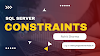


.png)

1 Comments
Club of Developers Blog
ReplyDeletethanks for your suggestion and improving quality of the content